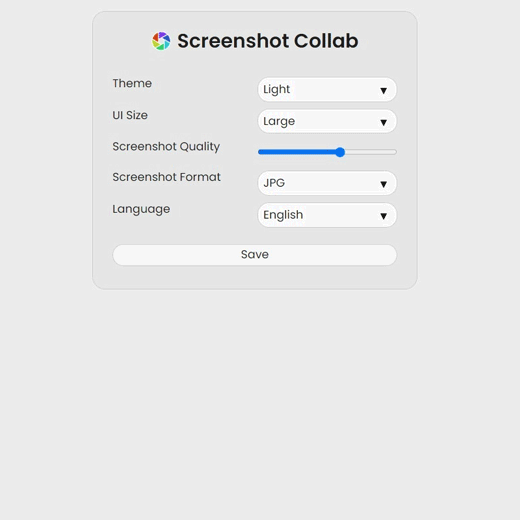Screenshot Collab Features
*Uploaded images are publicly accessible. Application only get's access to folders it creates ("Screenshot Collab"). Uploaded images are replaced whenever you make a change in the editor, and the link does not change.
Connect With Google Drive & Share
With Screenshot Collab, you are not limited to local storage!
Connect application with your Google Drive* account and you can share images with no limits!
*Uploaded images are publicly accessible. Application only get's access to folders it creates ("Screenshot Collab"). Uploaded images are replaced whenever you make a change in the editor, and the link does not change.
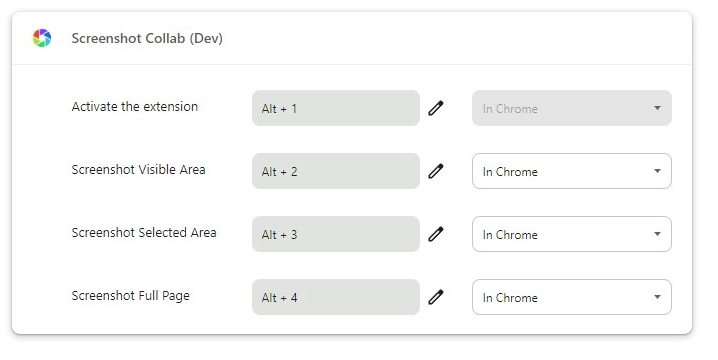
*Uploaded images are publicly accessible. Application only get's access to folders it creates ("Screenshot Collab"). Uploaded images are replaced whenever you make a change in the editor, and the link does not change.
Setup Keybindings For Easier Use
Easily change keybindings to match your workflow! By default, you can simply press ALT+2 and page will be screenshot. Or, again by default, by pressing ALT+3, you will be able to mark an area on the page and screenshot only that part. ALT+4 will start a full-page screenshot procedure.
I bet you're wandering now what's ALT+1 doing. :-) It just opens the popup.
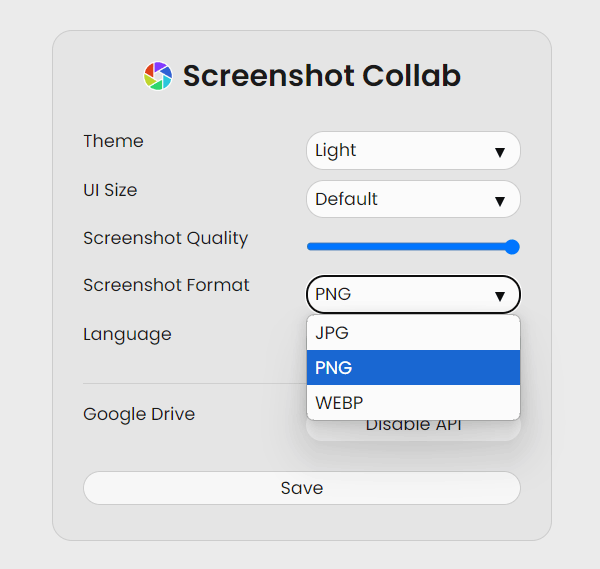
*Uploaded images are publicly accessible. Application only get's access to folders it creates ("Screenshot Collab"). Uploaded images are replaced whenever you make a change in the editor, and the link does not change.
Customize To Your Needs
At the options page you are able to customize the application to your liking. Since this is still in development, the page is expected to heavily change so I won`t go into details here.
How To Install & Use Screenshot Collab?
1. Visit Chrome Web Store And Install The Extension!
Please visit Chrome webstore on this url and install the extension. It does not require any special permissions.
All of your screenshots are stored locally on your computer or in your Google Drive if you connect application with it. We don`t have any access to your data!
2. Pin The Extension For Easier Use!
It would be really tricky to use extension if you don`t see it in the toolbar, so please go forward and click on the tiny pin next to the extension name.
It will now be easily accessible!
It will now be easily accessible!

You'll recognize the applicaiton by this icon!
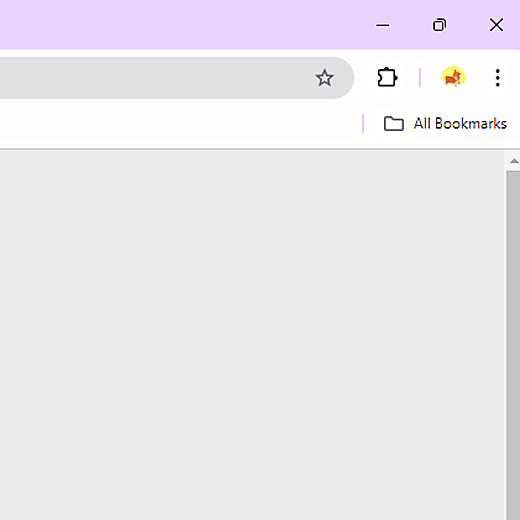
3. You Are Now Ready To Create Your First Screenshot!
There are 3 different ways to make a screenshot:
- a) Visible Area:
This will take a screenshot of whatever is visible in currently open tab. - b) Selected Area:
Mark an area on the page and create a screenshot, just of it. - c) Full Page:
Screenshot Collab will start from the top of the page and proceed until there is no more, or if you stop it.
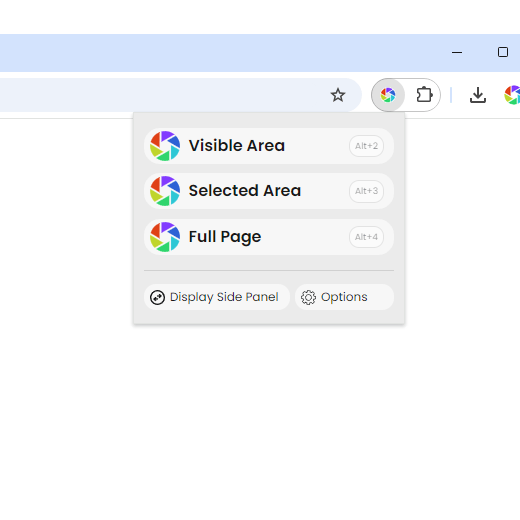
4. Sidepanel To Browse Through Your Screenshots
All the screenshots are stored locally, on your computer, and you can access them any time in the future.
Use our advanced search and filtering to find the screenshot you need.
Use our advanced search and filtering to find the screenshot you need.
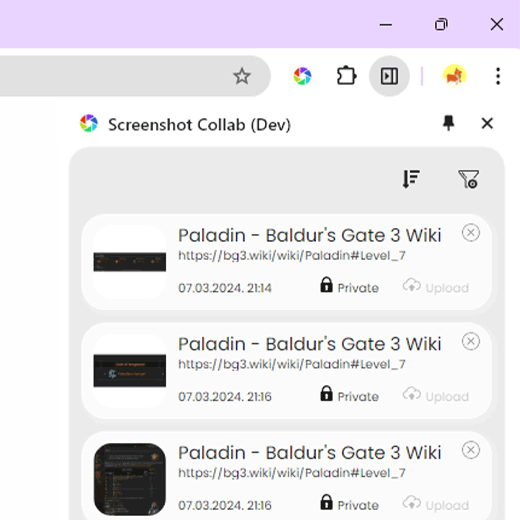
5. Annotate & Edit Screenshots
You have a set of tools at your disposal to further edit or annotate screenshot, before uploading it to Google Drive or copying it to memory (clipboard).
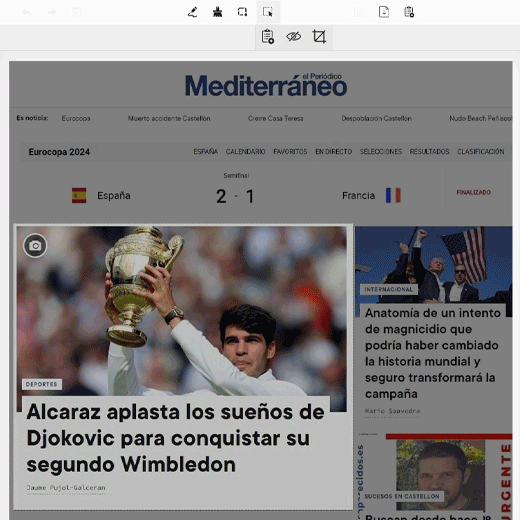
6. Customize It To Your Liking!
The application comes in two color schemes: Dark and Light and it offers useful options like changing scerenshot quality, UI size or language.